StackPanel是WPF中最简单和常用的布局控件之一,它可以将子元素按照水平或垂直方向依次排列。对于从WinForm转型到WPF的开发者来说,理解StackPanel的使用对掌握WPF布局系统至关重要。
StackPanel的主要特点
- 可以设置水平或垂直方向的堆叠
- 子元素按照添加顺序依次排列
- 默认情况下会拉伸子元素以填充交叉轴方向的空间
- 支持边距(Margin)和内边距(Padding)设置
- 可以嵌套使用,实现复杂布局
基本用法示例
垂直方向排列(默认)
<Window x:Class="AppStackPanel.MainWindow"
xmlns="http://schemas.microsoft.com/winfx/2006/xaml/presentation"
xmlns:x="http://schemas.microsoft.com/winfx/2006/xaml"
xmlns:d="http://schemas.microsoft.com/expression/blend/2008"
xmlns:mc="http://schemas.openxmlformats.org/markup-compatibility/2006"
xmlns:local="clr-namespace:AppStackPanel"
mc:Ignorable="d"
Title="MainWindow" Height="450" Width="800">
<!-- 垂直方向的StackPanel -->
<StackPanel Margin="10">
<Button Content="按钮1" Height="30" Margin="0,0,0,5"/>
<Button Content="按钮2" Height="30" Margin="0,0,0,5"/>
<Button Content="按钮3" Height="30"/>
</StackPanel>
</Window>
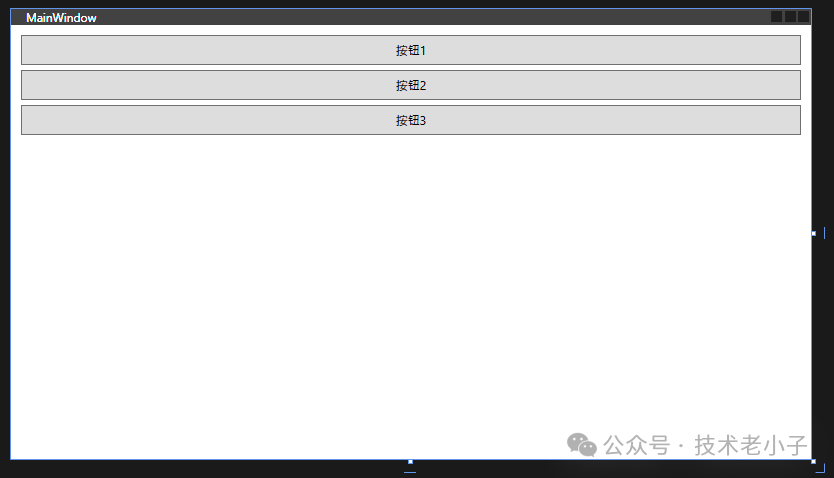
水平方向排列
<Window x:Class="AppStackPanel.MainWindow"
xmlns="http://schemas.microsoft.com/winfx/2006/xaml/presentation"
xmlns:x="http://schemas.microsoft.com/winfx/2006/xaml"
xmlns:d="http://schemas.microsoft.com/expression/blend/2008"
xmlns:mc="http://schemas.openxmlformats.org/markup-compatibility/2006"
xmlns:local="clr-namespace:AppStackPanel"
mc:Ignorable="d"
Title="MainWindow" Height="450" Width="800">
<!-- 水平方向的StackPanel -->
<StackPanel Orientation="Horizontal" Margin="10">
<Button Content="按钮1" Width="100" Margin="0,0,5,0"/>
<Button Content="按钮2" Width="100" Margin="0,0,5,0"/>
<Button Content="按钮3" Width="100"/>
</StackPanel>
</Window>
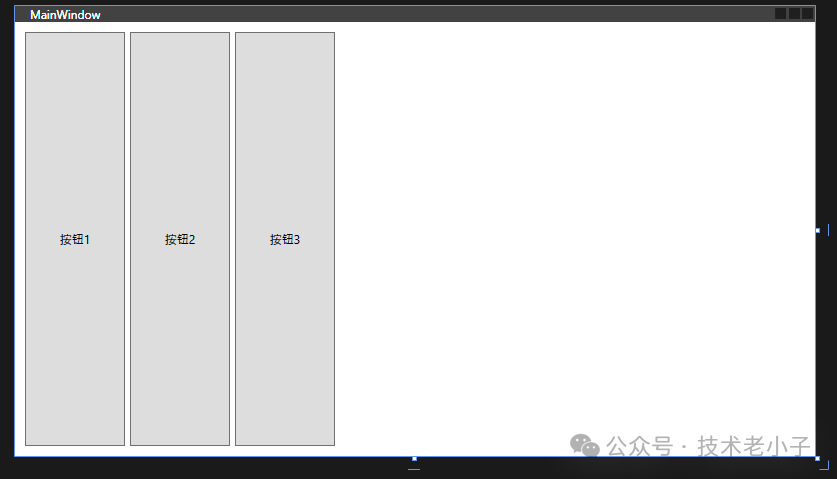
高级用法示例
嵌套StackPanel实现复杂布局
<Window x:Class="AppStackPanel.MainWindow"
xmlns="http://schemas.microsoft.com/winfx/2006/xaml/presentation"
xmlns:x="http://schemas.microsoft.com/winfx/2006/xaml"
xmlns:d="http://schemas.microsoft.com/expression/blend/2008"
xmlns:mc="http://schemas.openxmlformats.org/markup-compatibility/2006"
xmlns:local="clr-namespace:AppStackPanel"
mc:Ignorable="d"
Title="MainWindow" Height="450" Width="800">
<!-- 外层垂直StackPanel -->
<StackPanel Margin="10">
<!-- 标题 -->
<TextBlock Text="用户信息" FontSize="20" Margin="0,0,0,10"/>
<!-- 用户名输入区域 -->
<StackPanel Orientation="Horizontal" Margin="0,0,0,5">
<TextBlock Text="用户名:" Width="80" VerticalAlignment="Center"/>
<TextBox Width="200" Height="25"/>
</StackPanel>
<!-- 密码输入区域 -->
<StackPanel Orientation="Horizontal" Margin="0,0,0,5">
<TextBlock Text="密码:" Width="80" VerticalAlignment="Center"/>
<PasswordBox Width="200" Height="25"/>
</StackPanel>
<!-- 按钮区域 -->
<StackPanel Orientation="Horizontal" HorizontalAlignment="Right" Margin="0,10,0,0">
<Button Content="登录" Width="80" Height="30" Margin="0,0,10,0"/>
<Button Content="取消" Width="80" Height="30"/>
</StackPanel>
</StackPanel>
</Window>
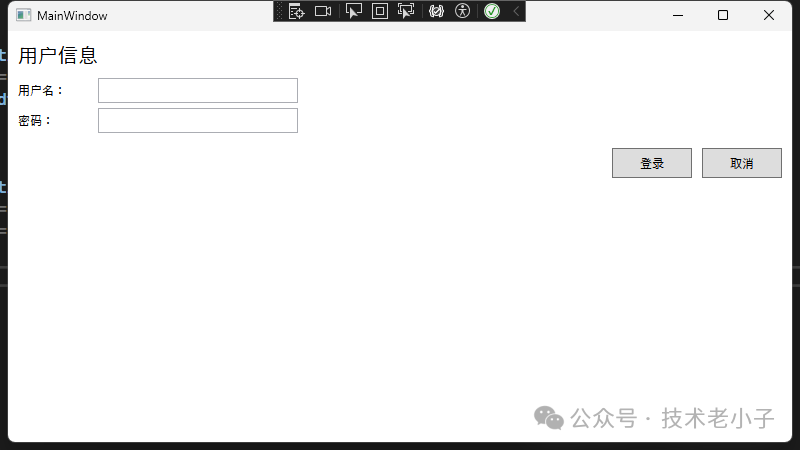
结合其他控件的综合示例
<Window x:Class="AppStackPanel.MainWindow"
xmlns="http://schemas.microsoft.com/winfx/2006/xaml/presentation"
xmlns:x="http://schemas.microsoft.com/winfx/2006/xaml"
xmlns:d="http://schemas.microsoft.com/expression/blend/2008"
xmlns:mc="http://schemas.openxmlformats.org/markup-compatibility/2006"
xmlns:local="clr-namespace:AppStackPanel"
mc:Ignorable="d"
Title="MainWindow" Height="450" Width="800">
<StackPanel Margin="10">
<!-- 顶部工具栏 -->
<StackPanel Orientation="Horizontal" Background="LightGray" Margin="5">
<Button Content="新建" Margin="0,0,5,0" Padding="5,2"/>
<Button Content="打开" Margin="0,0,5,0" Padding="5,2"/>
<Button Content="保存" Padding="5,2"/>
</StackPanel>
<!-- 主要内容区域 -->
<StackPanel Margin="0,10">
<!-- 表单组 -->
<GroupBox Header="个人信息" Padding="10">
<StackPanel>
<!-- 姓名输入 -->
<StackPanel Orientation="Horizontal" Margin="0,0,0,5">
<TextBlock Text="姓名:" Width="60" VerticalAlignment="Center"/>
<TextBox Width="200"/>
</StackPanel>
<!-- 年龄输入 -->
<StackPanel Orientation="Horizontal" Margin="0,0,0,5">
<TextBlock Text="年龄:" Width="60" VerticalAlignment="Center"/>
<TextBox Width="100"/>
</StackPanel>
<!-- 性别选择 -->
<StackPanel Orientation="Horizontal" Margin="0,0,0,5">
<TextBlock Text="性别:" Width="60" VerticalAlignment="Center"/>
<RadioButton Content="男" Margin="0,0,10,0"/>
<RadioButton Content="女"/>
</StackPanel>
</StackPanel>
</GroupBox>
<!-- 兴趣爱好 -->
<GroupBox Header="兴趣爱好" Margin="0,10" Padding="10">
<StackPanel Orientation="Horizontal">
<CheckBox Content="阅读" Margin="0,0,10,0"/>
<CheckBox Content="音乐" Margin="0,0,10,0"/>
<CheckBox Content="运动" Margin="0,0,10,0"/>
<CheckBox Content="游戏"/>
</StackPanel>
</GroupBox>
</StackPanel>
<!-- 底部按钮区域 -->
<StackPanel Orientation="Horizontal" HorizontalAlignment="Right" Margin="0,10,0,0">
<Button Content="提交" Width="80" Height="30" Margin="0,0,10,0"/>
<Button Content="重置" Width="80" Height="30"/>
</StackPanel>
</StackPanel>
</Window>
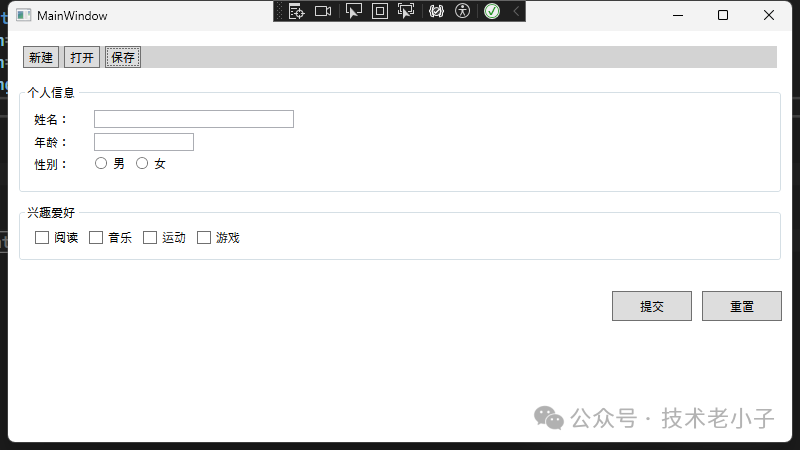
StackPanel的常用属性
| | |
|---|
| 排列方向(Vertical/Horizontal) | |
| | |
| | |
| | |
| | |
使用StackPanel的注意事项
- 性能考虑
- StackPanel会一次性加载所有子元素,对于大量子元素的情况,建议使用VirtualizingStackPanel
- 避免过深的嵌套层次,可能影响性能
- 布局限制
- StackPanel不会自动换行,所有元素都在一条线上排列
- 子元素在非堆叠方向上会被拉伸填充(除非明确设置尺寸)
- 最佳实践
- 适合简单的线性布局
- 对于复杂布局,考虑使用Grid或DockPanel
- 合理使用Margin控制间距
从WinForm迁移的建议
- WinForm中的FlowLayoutPanel类似功能在WPF中可以用WrapPanel实现
- WinForm中的固定坐标定位要改为使用StackPanel等布局控件
- 注意WPF中的事件处理方式与WinForm不同
- 善用XAML的数据绑定特性,减少代码量
总结
StackPanel是WPF中最基础的布局控件之一,掌握它的使用对于从WinForm转型到WPF的开发者来说非常重要。它简单易用,但同时也提供了足够的灵活性来创建复杂的用户界面。通过合理使用StackPanel,可以快速构建出清晰、整洁的界面布局。
希望本文的详细示例和说明能够帮助你更好地理解和使用WPF的StackPanel控件。在实际开发中,建议多尝试不同的布局方式,找到最适合你需求的解决方案。
阅读原文:原文链接
该文章在 2025/3/24 16:50:28 编辑过